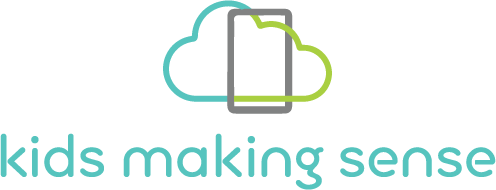How to take an observation note
February 26, 2022How to find your session data on the mapping website?
February 26, 2022How to update the AirCasting app for Kids Making Sense
1. If your phone has the old version of the AirCasting app installed, it is recommended that you update to the newest version.
2. You can update the app by following the steps.
a. Press and hold the AirCasting app icon.
b. A text bubble will appear that says app info. Click it.
c. Scroll down and click app details. This will take you to the Google Play Store, where you will see a button that says update. If you do not see the update button and your choices are to either uninstall or open the app, this means you already have the most recent version of the app installed.
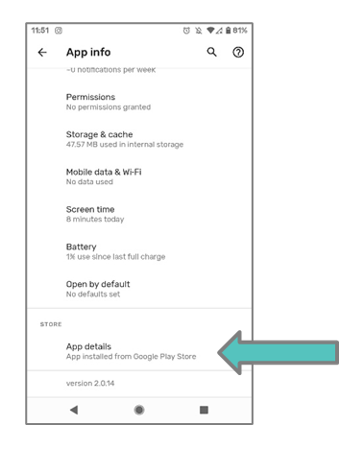
3. Click the icon to open the new AirCasting app.
4. A series of prompt screens appears as follows.
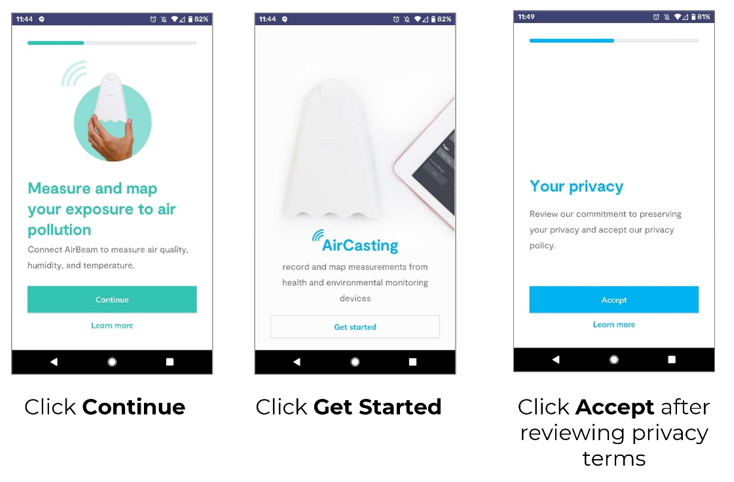
By default, the data from this app are sent to a different mapping website instead of the Kids Making Sense mapping website. Your normal login will not work until the data in the app are redirected to the Kids Making Sense mapping site. Because your login credentials are tied to the mapping site, you need to sign in using a one-time account that we set up for you. This enables you to to go in and change the settings. After that, you will sign in with your regular Kids Making Sense account. Follow steps 5-12 to do this.
5. The next screen asks you to create an account. Instead, scroll down, click sign in, and enter the following log in credentials.
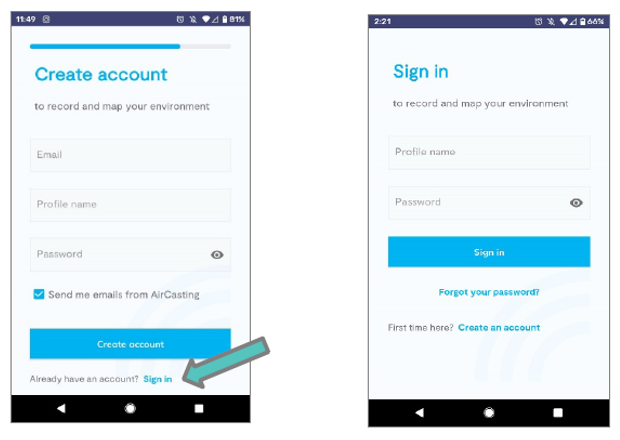
a. Profile name: no data collection acct
b. Case-sensitive password: NoD@ta21
c. Click sign in
6. Once successfully signed in, you will see the screen below. You can now change the data destination location. Click on the settings icon in the lower righthand corner.
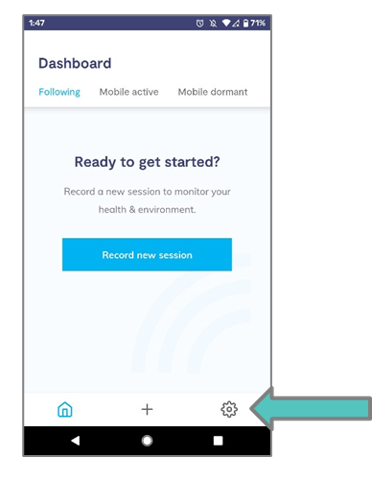
7. Scroll down and select backend settings.
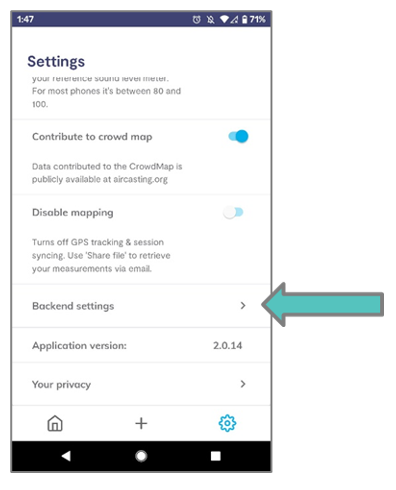
8. Change the URL to: http://maps.kidsmakingsense.org
a. Double check that the URL is written exactly as above. If it is not, you will have to uninstall and reinstall the app and repeat the steps above.
9. Leave “80” in the second field.
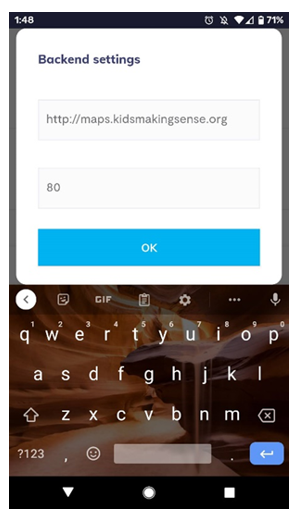
10. Click OK. The app will ask to restart. Click OK again. The app will now close, and you will be taken to your phone’s home screen.
11. Click on the AirCasting app to reopen it. Note: if clicking the app does not reopen it, try closing all the open apps on the phone and then opening the AirCasting app.
12. The app will open to the sign in screen. Sign in with your normal Kids Making Sense account—the one that you have used previously with other collection sessions. Alternatively, you can set up a new account by clicking create an account instead.
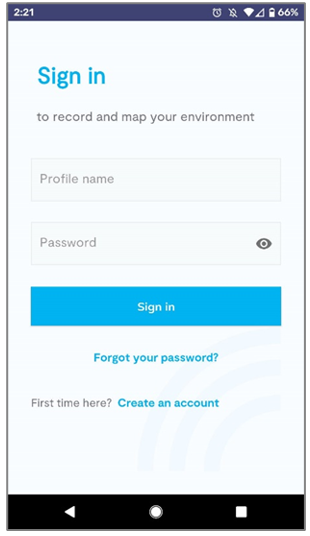
13. If you are working with students who will be signing in or creating their own accounts, we suggest first signing into your own account with your profile name and password as a test.
a. If you are successful and wish to sign out, click on the settings icon at the bottom right corner of the screen, click my account, and select sign out.
b. If you encounter an error, you can try to retrieve your password using the forgot password link on the sign in screen.
c. If you still encounter an error, it is possible the URL was typed incorrectly. Uninstall the app from the phone and re-install it for free from the Google Play Store by searching for “AirCasting” and following steps 2-12 above.